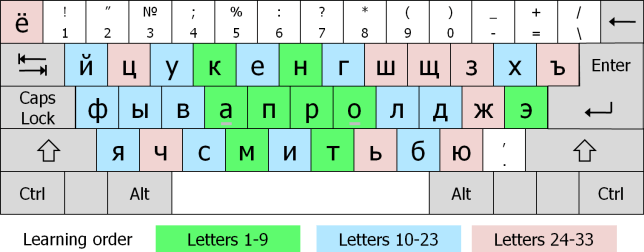
When you are learning Russian with WordDive, you can use a Russian keyboard with your PC or use your usual keyboard and learn the location of every Russian letter. In both cases, you will need to set the keyboard language to Russian.
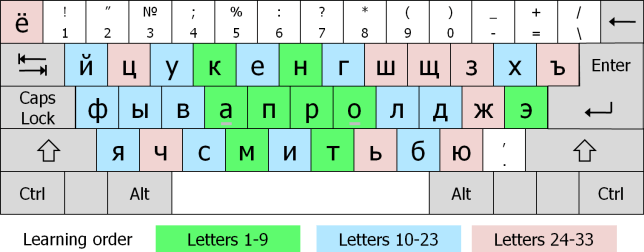
The course Getting Started with Russian will teach you the Russian keyboard layout.
You will start from the common letters in the middle of the keyboard. For example, in order to type мама (mother) or папа (father) you will need only your left index finger.
Next you will proceed to other easily accessible, common letters and learn three example words for every letter. When you have learned those, WordDive will automatically proceed to the remaining letters.
In addition to writing the letters, you will learn to pronounce them and know their Russian names. The latter are important when you have to spell out names and addresses.